In these series of posts, I describe my adventures with accessing and using an android phone that I placed in a drawer, from another part of the world. Sounds like an intriguing problem? Read along.
Table of contents
Open Table of contents
Backstory
Recently when I had to travel abroad, I decided not to carry my sim card and instead leave it in an old (android 14, Poco X4 with custom ROM). Among several reasons, lack of stable international roaming support was one of the main ones. Since it still is my primary sim, I had to figure out a way to access and reliably use my phone for various use cases like reading SMS and phone calls.
In all honesty, I was trying to achieve something similar to a Linux box or a raspberry pi, lets say. A devices that exposes API’s and interfaces that could be used and connected to from anywhere in the world.
First thoughts
The general recommendation is to get an e-sim or a phone that supports dual physical sim and use it alongside whatever sim card one might use in the respective country. I had no intentions of carrying my existing SIM outside the country (and potentially losing access to it altogether).
I had a spare phone - POCO X4 (6000 mAh battery). I flashed the latest available stable custom ROM on it (Android 14). Now I had a fresh device with a battery that lasted almost 4-5 days with idle usage, without any user apps. Around the same time, Google Messages was getting popular with its frequent updates and push for RCS, among other things. To begin with, I had not signed into any Google account on the phone, neither did I intend to. To my surprise, Google messages actually lets you pair your device to their web client at web.google.com. From my initial testing, it turned out to be pretty stable. It also lets you see if you’re on mobile data or if your device is running low on battery.
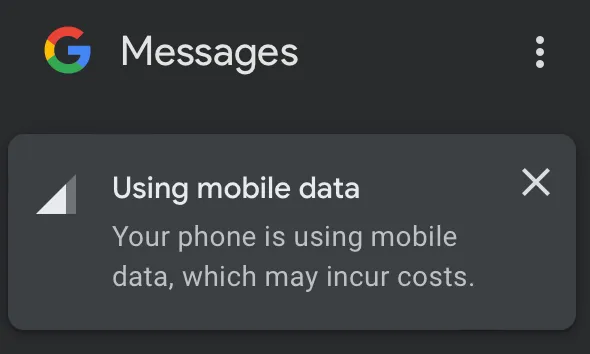
A major drawback - sometimes the web-client refuses to load certain messages like OTP’s. Something to do with safeguards I believe? Also, If your phone was to restart or die due to low battery, messages had to be manually scanned again to get it working.
Alternatives
Some web search for terms like “remote access android” gives the following results:
- Samsung Dex
- Microsoft Phone Link
- Airdroid
- PushButton
- Teamviewer / RustDesk
Having tried them all, I found RustDesk one of the most stable solution so far. It is also open-source, which was a huge win. However, it still doesn’t quite fit my usecase. Rustdesk is a great fit for screen sharing and remote control. It does require the client application to be running all the time and setting up unattended access did not work reliably all the time. This meant that the manual intervention was still required sometimes to fix such issues.
The more tools I tried, the more I realised what I actually wanted to have out of my phone. To be honest, I was looking for an app that I could install on device and let it send me events(calls, sms, notifications, etc) as and when they occurred to a destination of my choice. It was installed on my phone all along. It’s called Google Play Services. If only google would allow me to change the destination (sigh).
I’m actively looking for better applications and strategies. I will be posting more on the same in upcoming posts.
Until next time.